In-Field Status
The In-Field Status screen gives a real-time snapshot of all outlets along with their connected devices. It allows users to quickly identify which locations need attention by presenting essential information in a clear, structured format.
Outlet Screen
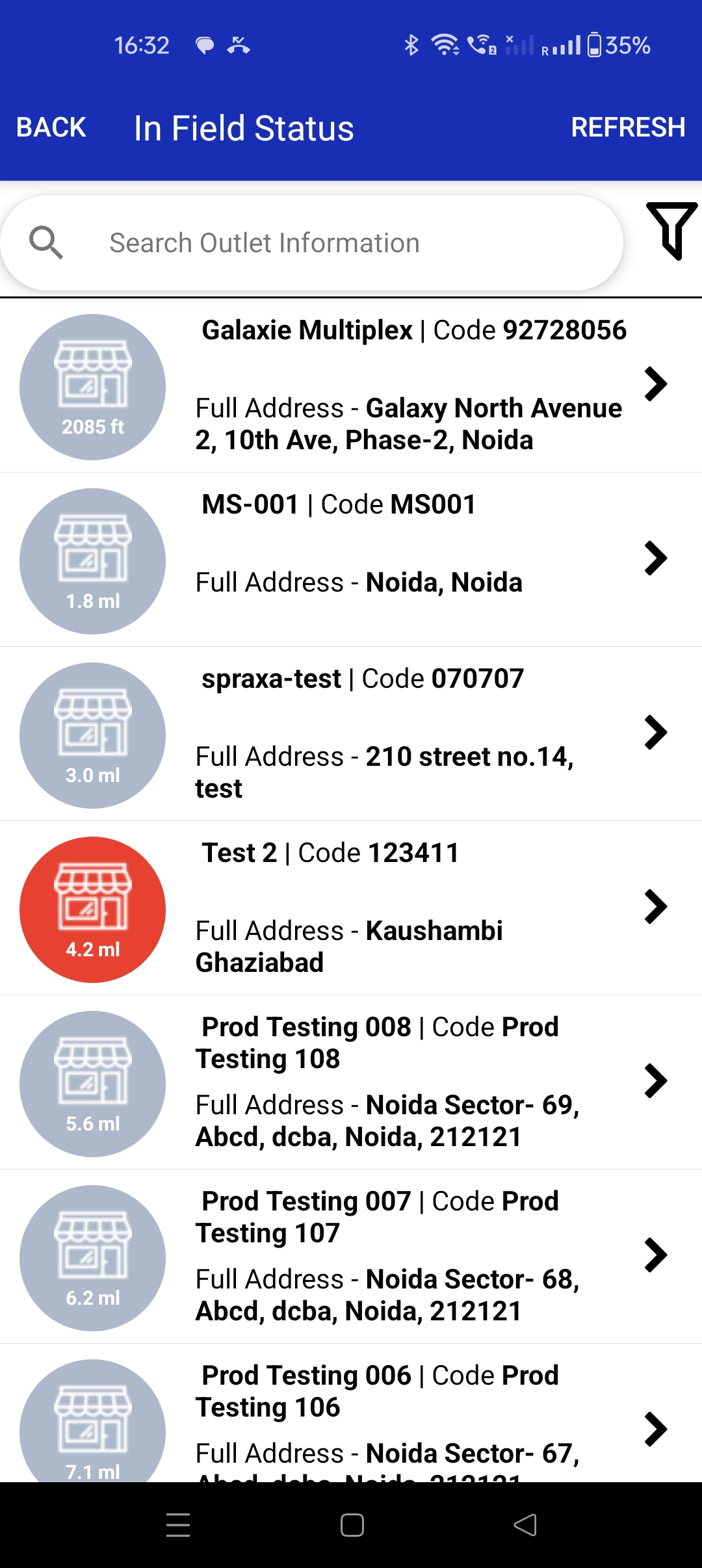
Each outlet card displays the following:
- Outlet Name and Code – Identifies the outlet clearly.
- Full Address – Helps locate the outlet quickly.
- Distance – Shows how far the outlet is from the user’s current location.
- Status Icon – A color-coded circular icon indicating smart device health (e.g., Red for issues, Green for good, Gray for not linked).
Note
Tapping on an outlet opens the detailed Hardware Detail View, showing the full health status of assets, modems, and cameras linked to that location.
Hardware Detail View
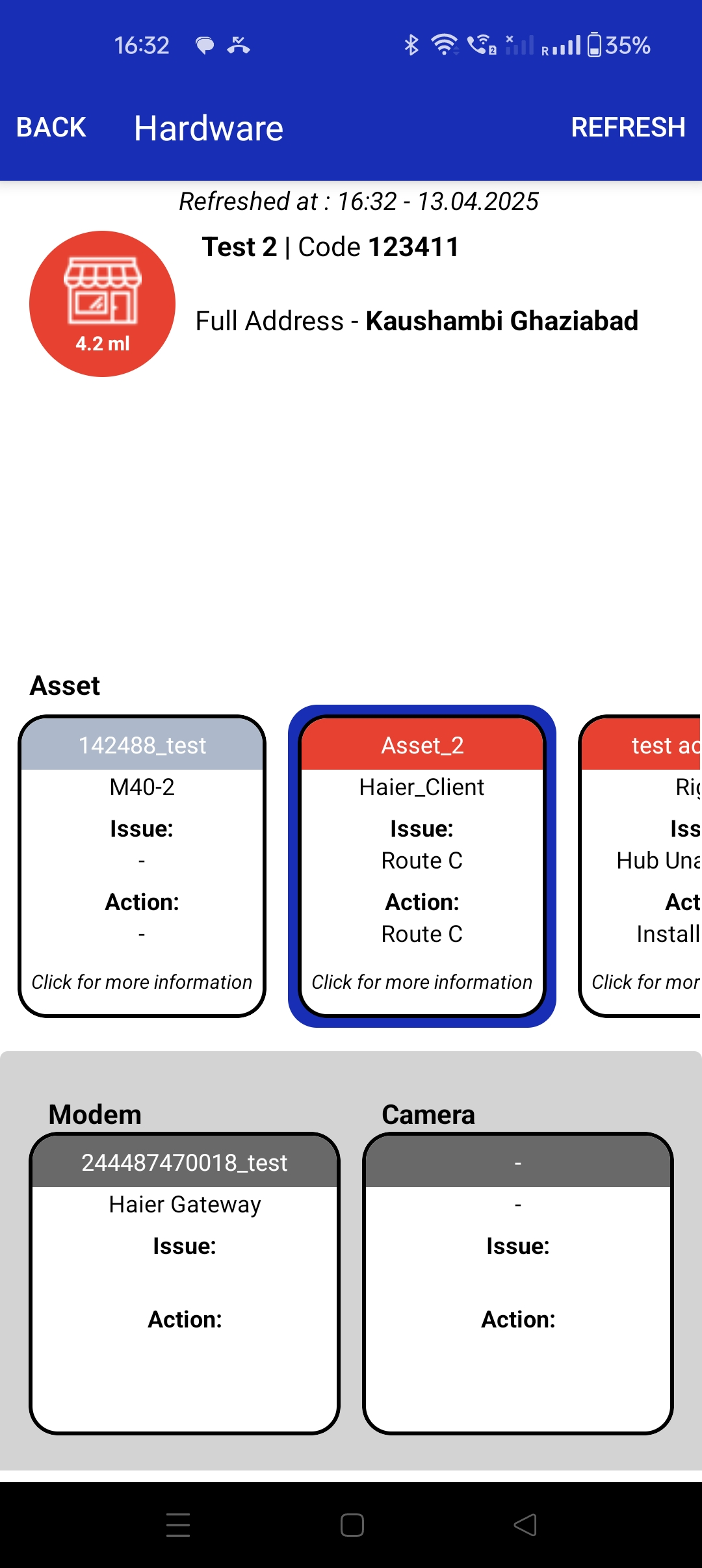
This view displays:
- All linked assets with their associated issues and actions
- The status of connected modems and cameras
- Color-coded visual indicators for quick problem recognition
Status Color Codes
| Color | Status | Condition |
|---|---|---|
| 🟥 Red | Not Working | Smart device is installed but not operational |
| 🟩 Green | Working | Assets with an approved image captured in the last 24 hours |
| ⚪ Gray | No Smart Device | No smart device is linked to the outlet |
Common Issue Descriptions
| Issue | Description |
|---|---|
| Camera Low Battery | Battery below 2.4V; image capture stopped |
| Camera Low Bluetooth | Weak Bluetooth signal between hub and camera (legacy devices) |
| Camera Low Signal | Poor network strength preventing image transmission (VistaZ only) |
| Camera Not Working | No ping from camera despite good battery and connection |
| Hardware Failure | Repeated image capture failures even with good conditions |
| Hub Low Signal | Hub is disconnected, battery > 20%, and RSSI is high (legacy only) |
| Hub Not Working | Hub is offline; last battery reading was 100% (legacy only) |
| Hub Unassigned | Camera is assigned, but no hub is linked (legacy only) |
| Hub Unplugged | Hub is disconnected and battery is below 20% |
| Image Low Light | Last image rejected due to poor lighting |
| Image Not Clear | Image was blurry, glary, or foggy |
| Image Corrupted | Image is damaged or unreadable (e.g., RGB lines or placeholder) |
| Pending Approved Image | Last image rejected (e.g., human detected); waiting for next approved image |
| Pending Door Opening | No image captured as no door openings were recorded in the last 24 hours |
| Planogram Missing | Latest image is present but prior image was rejected for missing planogram |
| Unknown Issue | Latest ping received but no image in the last 24 hours and issue not classified above |
Summary
This screen serves as a powerful diagnostic tool for field teams, enabling faster decision-making and smoother asset and device management across locations.